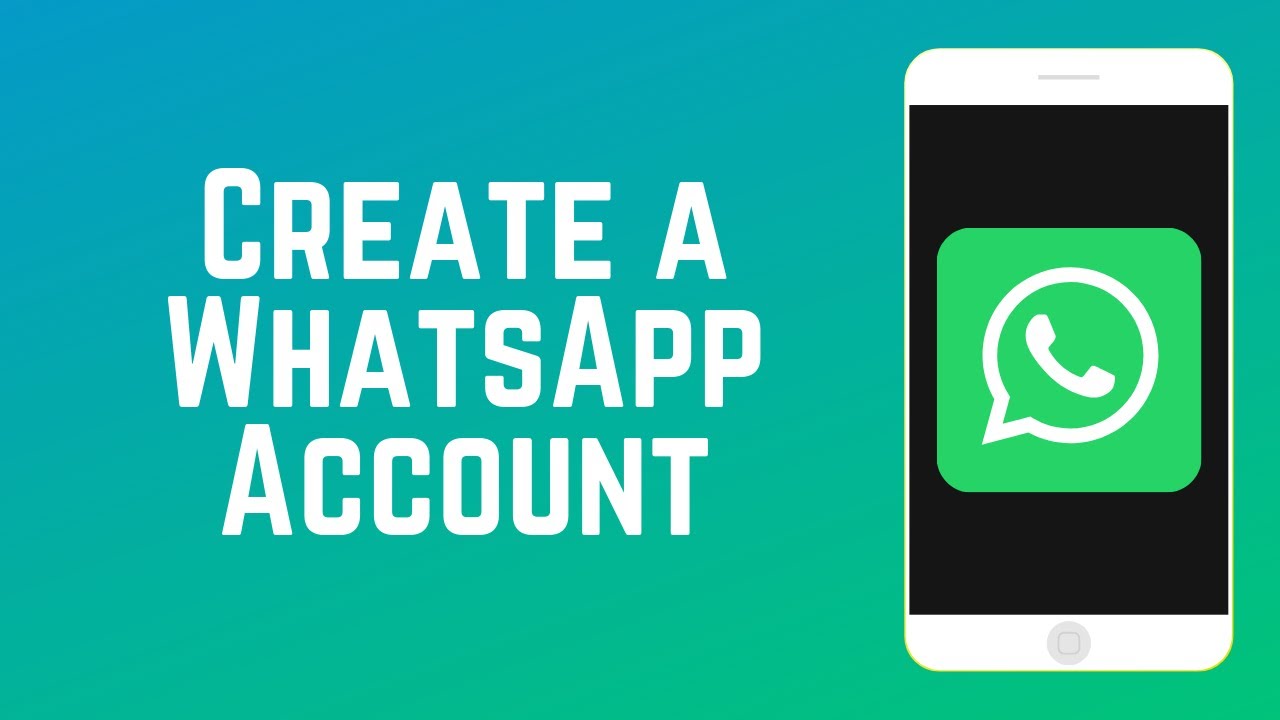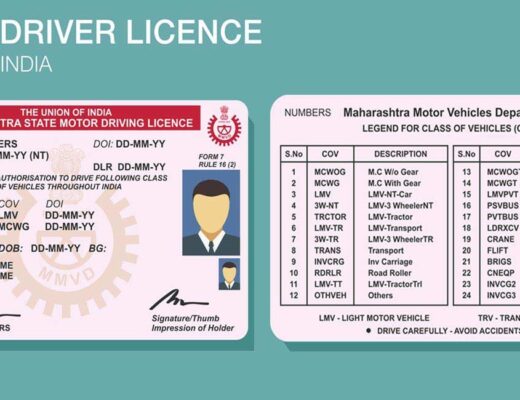WhatsApp is free to download messenger app for smartphones. WhatsApp uses the Internet to send messages, photos, audio, or video. The service is very similar to messaging services, however, because WhatsApp uses the Internet to send messages, the cost of using WhatsApp is much lower than sending messages. You can also use Whatsapp on your desktop, just go to the Whatsapp website and download it on Mac or Windows. Popular with teens for features such as group chat, voice messaging, and location sharing.
To use WhatsApp you need a compatible smartphone or tablet with a sim card, internet connection, and phone number. The app uses your phone number as a username, and your account is locked to the phone, although you can transfer your contacts to new devices. Whatsapp is free to use in Ireland.
- Download and launch the app: Download WhatsApp Messenger for free from the Google Play Store or Apple App Store. To open the app, tap the WhatsApp icon on your home screen.
- Review Terms of Service: Read the Terms of Service and Privacy Policy, then click Agree and Continue to accept the Terms.
- Register: Select your country from the drop-down list to add your country code, then enter your phone number in the international phone number format. Tap Done or Next, then press OK to receive your 6-digit subscription code via SMS or phone. To complete the registration, enter your 6-digit code. Learn how to register your phone number on Android, iPhone, or KaiOS.
- Set Your Profile: In your new profile, enter your name, and then press Next. You can also add a profile photo.
- Allow access to contacts and photos: Contacts can be added to WhatsApp from the address book on your phone. You can also allow access to your phone’s photos, videos, and files.
- Start a conversation: Tap or, then search for a contact to start. Enter a message instead of a text. To send photos or videos, tap on or near the text field. Select Camera to take a new photo or video or Gallery or Photo & Video Library to select an existing photo or video in your phone. Then, press or.
- Create a group: You can form a group with up to 256 participants. Touch or, then New Group. Search for or select contacts to add to the group, then press Next. Enter a group title and press or Create.
Contents
Different ways to communicate
Voice messages: If you do not want to type a message, you can send recorded audio. Touch and hold or record a message. To stop recording, turn off the microphone. Learn how to send and play voice messages on Android, iPhone, or KaiOS.
Voice Calls: Go to the Calls tab, and tap or. Search for the contact you would like to call. Tap or initiate a voice call. Learn to make voice calls on Android, or iPhone.
Video Calls: Open the Calls tab, then tap or. Find a contact you would like to call. To start a video call, press or. Learn how to make video calls on Android, or iPhone.
Safety tips and useful features
Customize privacy and security features
WhatsApp makes it easy to understand and customize your privacy and security. Learn more on our privacy page.
Check the information you receive
Consider whether the messages you receive are true since not everything you hear will be true. If you do not know who sent the message you received, we encourage you to double-check the information and trustworthy organizations that check the truth. Learn more about how to prevent the spread of inaccurate information in this article.
Forwarded messages
To help prevent the spread of inaccurate information, we limit how you can transmit messages. You can easily see forwarded messages because they have a Forwarded label. When a message is transmitted from one user to another user multiple times, it is displayed with a dual arrow icon. You can learn about transfer restrictions in this article.